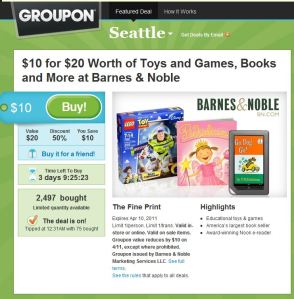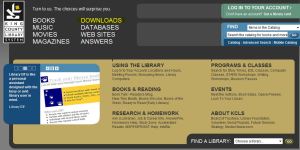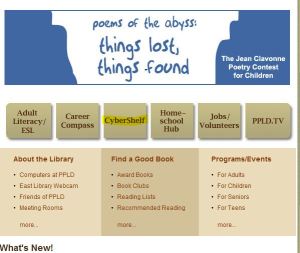…loves GROUPON!
Posted by thehappynooker in discounts on February 4, 2011
Hey, Nookers!
For the next 3 days, you can get a $20 gift card for $10 for use at B&N from www.groupon.com.
~The Happy Nooker
…gets a free book (2/4/11)
Posted by thehappynooker in free book friday on February 4, 2011
Today’s free book: Greatest Knight by Elizabeth Chadwick.
Do you know how to get your Free Book? Get the directions here. It’s super easy!!!
~The Happy Nooker
…gets her Free Books on Friday!
Posted by thehappynooker in free book friday on February 4, 2011
Yeah, it’s Free Book Friday!!! The Happy Nooker LOVES free books and even if the book doesn’t look interesting at the moment, I always download it. Because (wait for it….) IT’S FREE!!!
Do you know how to get your free book? All you need is a Friday, a Wifi connection (or 3G if you’ve got that) and to check “The Daily”.
- On your Nook, click on the Home button and then click The Daily.
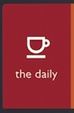
- Wait a minute for your Nook to establish the wireless connection. You should get an entry in the list “RE: Free Fridays”.
Sometimes you have to read quite a bit until you can find the title and the author of the free book. (Which I actually am a little critical of. I think that B&N should post the title and author up front.) - Got the title and author? It helps to write it down, because now we have to go to a different screen.
- Click on your “home” button again.
- Click Shop.
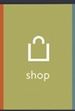
- Do a Search for the author or title of the free book, and then “buy” and download the free book just like you would any other book.
Enjoy your free books.
~ The Happy Nooker
…goes to the public library (Part 1)
Posted by thehappynooker in library on February 1, 2011
My absolute favorite thing about my Nook (and the main reason I bought it) is that it allows me to download books from my local library system. I am fortunate enough to live in King County, WA and our library does offer e-books downloads through a subscription service call Overdrive. This brings me much happiness as I was a pretty avid library user before I got my Nook. And now me and the library are BFFs (best friend forever).
Here’s how it works at my library:
I get to checkout up to 20 books at a time for 3 weeks, which is just like checking out books from the bricks and mortar library (and you must have a library card setup in advance). The great thing about it is that when my 3 weeks are up, I don’t have to do a thing and my books automatically check themselves back in. That’s right – NO MORE OVERDUE FINES.
The Nook doesn’t connect directly to the library. I have to download the e-book to my home computer, plug in my Nook with the USB, and drag the book into my Nook. That was the high-level overview, getting setup is a little harder than that, but in Part 2 of this series, I’ll walk you through those steps.
Go to your Library’s website to see if they offer e-books:
Your libary’s website should have information on the home page that will let you know if they offer e-books downloads or not. For example, King County Library System www.kcls.org has a “Downloads” link at the top of the home page.
My mom lives in Colorado Springs, CO and she uses the Pikes Peak Library District. On her library’s web page, you can find e-books on the CyberShelf:
And if you can’t figure it out from the home page, you can ask your librarian.
If you’re impatient and you have to know RIGHT NOW and you can’t figure out if your library offers e-books from their website, you can do a little research (and I do mean little). Now, I’m not sure about all the libraries in the whole United States of America, but most libraries subscribe to an online service called Overdrive.
To check to see if your library uses Overdrive, go to www.overdrive.com and enter your zip code.
You’ll get a list of local libraries near your zip code. If libraries from your public library system show up in the list, then you’re in luck and your library offers e-books. And you too can have much happiness. However, you CAN’T download directly through Overdrive. You still need to go through your library’s website to checkout and download books.
In Part 2 of this series, I’m going to walk you through the steps to setting up your home computer to download e-books and then successfully downloading your first book.
~The Happy Nooker
…does Introductions
Posted by thehappynooker in General on January 31, 2011
Sorry to disappoint, but this isn’t a dirty website. No, this is just a tongue-in-cheek name for one Nook enthusiast’s attempt at humor.
I decided to start this blog because I can’t believe that so many of my friends haven’t figured out how to do all the cool stuff that you can do with a Nook — like hooking up with your local library to checkout FREE BOOKS! Yes, free e-books for your Nook from most public libraries.
Here are the goals for this blog:
- Help the average computer user get the most from their Nooks. (I won’t be teaching you how to root your Nook here.)
- Do product reviews and give my (humble) opinion on the Nook and Nook accessories.
- Dig up answers to pressing Nook user questions.
As I’m just getting started, my blog’s look will most-likely change. But I was so eager to get started ASAP, I figured the Spartan look is vogue.
Keep me on my toes and let me know how I’m doing.
~The Happy Nooker
-
-
- discounts (1)
- free book friday (2)
- General (1)
- library (1)
Archives
- February 2011 (4)
- January 2011 (1)